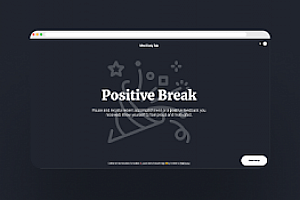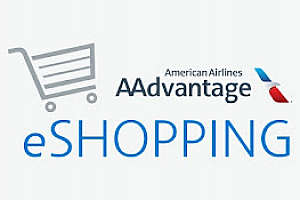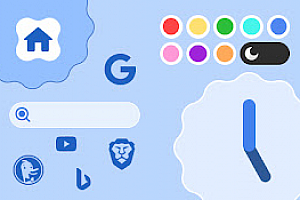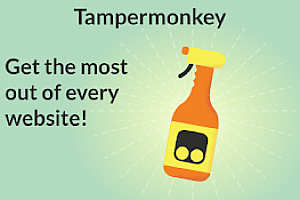超宽视野
使用场景
这个视频aspect ratio调整扩展程序可以让视频填充整个屏幕,适用于所有主要视频流媒体平台。
核心功能
- 快速视频调整
- 跨平台支持
- 简洁界面
- 跨浏览器支持
- 多语言支持
插件截图
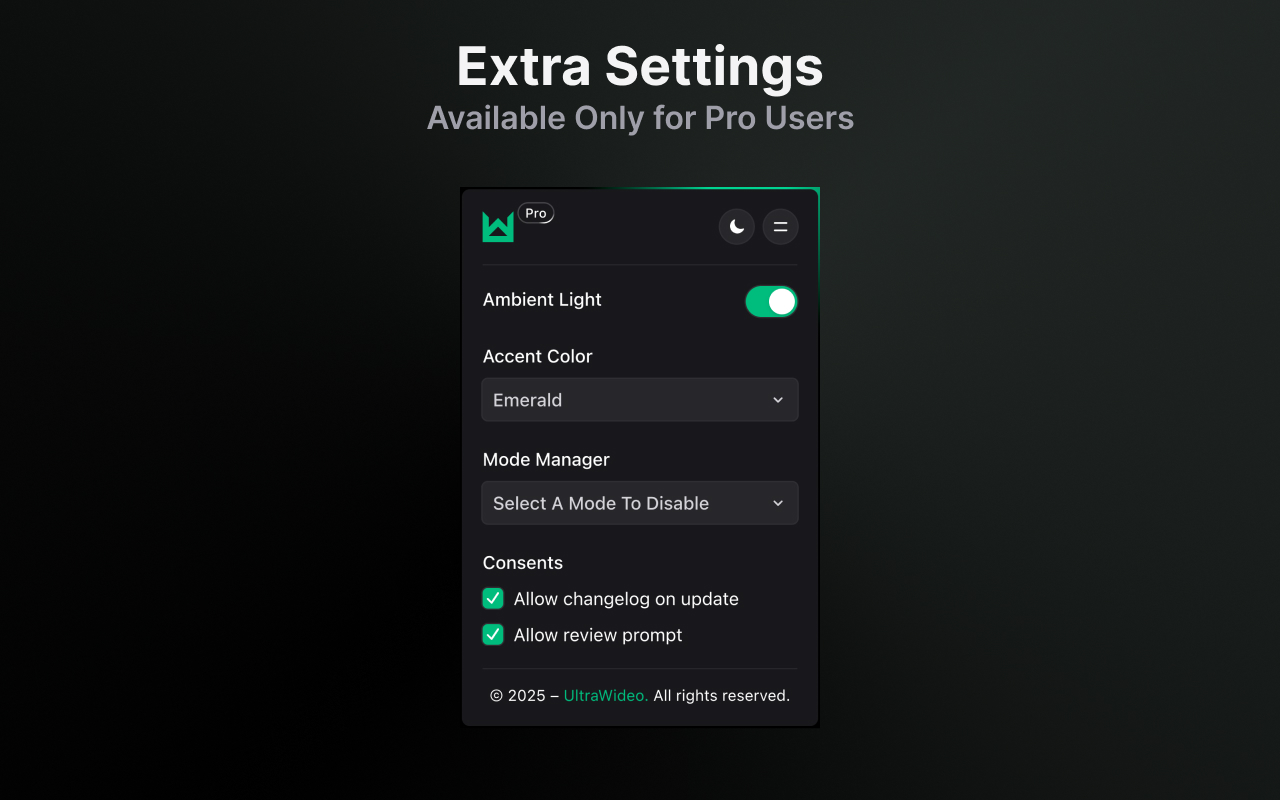
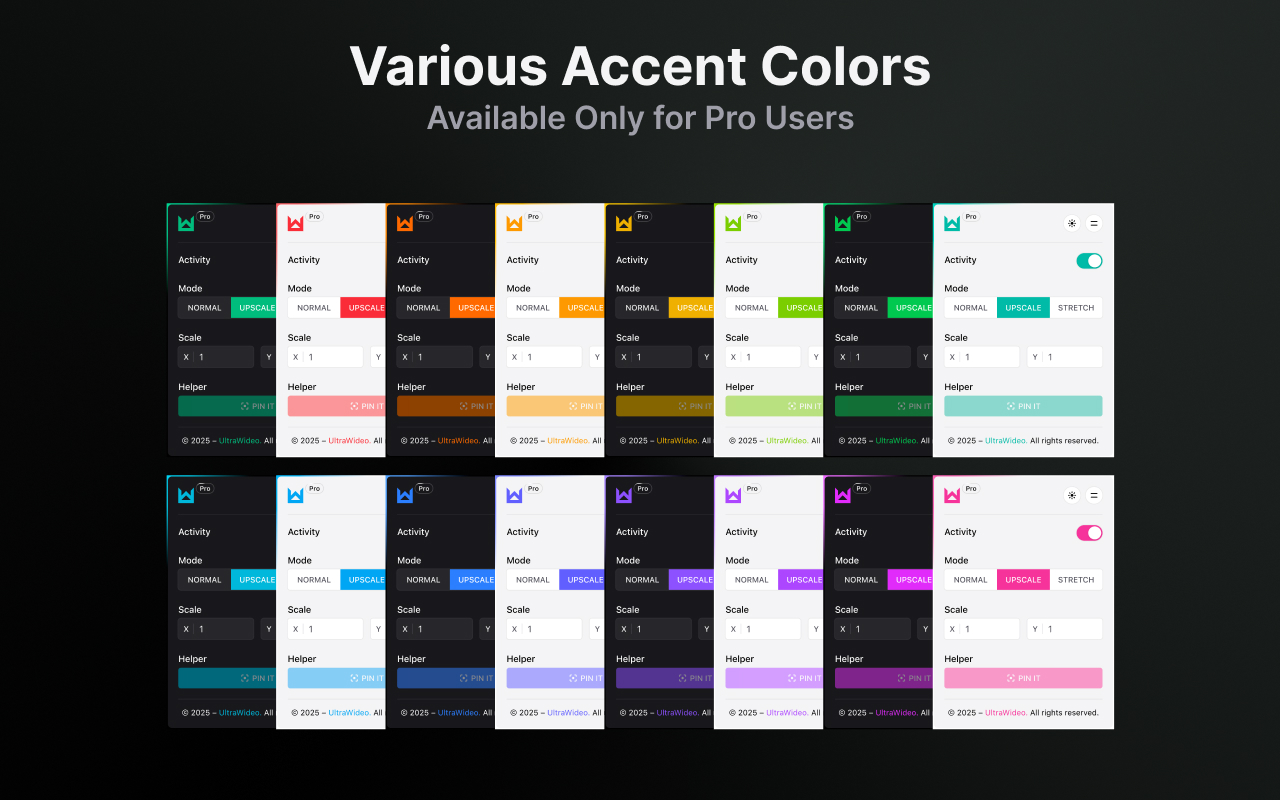
插件简介
The cross-browser extension that manipulates video aspect ratio to fit your entire screen.
Introduction
Proven to be working on all major video streaming platforms. If it doesn’t work for you, it could be a OS related bug. I am using macOS and before I make claims, I thoroughly test it through all major browsers.
Features
The only extension on the market with functionalities that no other extension in this category possess.
▸ Blazingly fast — injection script that manipulates the video is written in plain JavaScript, has tiny footprint and is very fast.
▸ Limitless platforms — not limited to any specific video streaming platform. Aims to work everywhere, including embeddable videos.
▸ Minimal interface — thoughtful design that doesn’t get in your way, but provides you with all the necessary options to get the experience you deserve.
▸ Appearance — automatically applies the appearance that you are using as your system preference. If your system is in dark mode, the extension will be too. Can be modified manually as well.
▸ Cross-browser — available for all major browsers and tested on Chrome & Firefox. It works in all Chromium and Gecko based browsers as well.
▸ Internationalization — supports handful of languages, but aiming to support all major languages.
▸ Keyboard shortcuts — customizable within the browser to avoid conflicts with other extensions.
▸ Magic touch — Toggle between the modes with built-in pinch inwards/outwards on touch screens, trackpads with multi-touch gestures and mouse wheel while holding CTRL key.
Pro Features
By upgrading to UltraWideo Pro, you are supporting future development and unlocking additional features is just a bonus! You will also receive a Pro badge within the extension’s interface and your requests on GitHub repository will have high priority.
▸ Magnetic Helper – Want the extension to work outside of the fullscreen? You can now attach an instance of UltraWideo to the video player that you select with this feature. If it can find the video player within the bounds that you selected, it will just work immediately.
▸ Accent Color – Personalize your UltraWideo interface with a custom color scheme. Choose from 8 carefully selected accent colors or stick with the original theme. The selected color will be applied throughout the extension’s interface, giving it a unique look that matches your style.
▸ Disabled Mode – Streamline your workflow by disabling a mode you rarely use. This optimization allows for faster switching between your preferred modes using keyboard shortcuts or touch gestures. Perfect for users who have specific viewing preferences and want a more efficient way to access their favorite features.
▸ Consents – Take control of your notification preferences with granular consent settings. Choose which system messages you want to receive, from changelog updates to review reminders. This ensures you stay informed about important updates while avoiding unnecessary interruptions during your video watching sessions.
▸ Ambient Light – Enhance your viewing experience with a sophisticated ambient light effect that creates a more immersive atmosphere. This feature adds a premium feel to your video playback, particularly beneficial for videos where you may choose to keep the original aspect ratio. The blur effect also helps protect OLED displays from uneven burn-in issues.
Purpose
Gain power over the video in fullscreen mode. Primarily developed for 34″ ultra-wide screens, but powerful for other smaller or larger screens too. I am currently using it on my Macbook Pro 14″ to get rid of all black bars (horizontally and vertically), previously I used it on ultra-wide monitor.
Usage
Relatively easy to use, but powerful at its core. Comes with handful of options within small interface and keyboard shortcuts.
▸ Interface – Popup interface that you usually open by clicking on the extension icon, has built-in shortcut to toggle it for an easy access at your fingertips.
▸ Activity – This option will be enabled by default. To deactivate the features that it applies to the video element, toggle the switch.
▸ Mode – Upscale mode will be enabled by default and only one mode can be active at a time.
▸ Scale – It works simultaneously with the active mode and can scale the video up or down. The default value is 1 and it means that no scaling will be applied.
Claims
It is working on all globally popular video streaming platforms. Including all embeddable videos. If it doesn’t work somewhere, open up a ticket on the support link that’s provided (Github Issues) and I’ll try to fix it for you and everybody else.